CUET photo upload problems are common and often result in stress and form rejection. Often it occurs due to updated 2024 CUET photo rules like format, size, and dimensions which the online platform accepts.
In this guide, I’ll reveal step-by-step how to create your CUET-complaint photo using a free tool to create the photos which will be uploaded easily. In case you’re wondering how to fill your form or wondering whether you made any mistake check this guide: how to fill CUET form

Table of Contents
Updated CUET photo rules 2024
These are some of the best practices which will help you upload without facing the CUET photo upload problems.
- Students must use recent photographs which should be either in colour or black and white;
- 80% face (without mask) must be visible including ears against a white background.
- The scanned photograph and signature should be in JPG format
- Signature must be clearly legible; and they must be on a plain white paper (avoid notebook paper)
- The size of the photograph should be 10 kb to 200 kb
- The size of the signature should be 04 kb to 30 kb
- If you’re uploading any document (for NCC quota, etc.) pdf size should be less than 300KB
- You need a physical copy of this photo during the exam also
NOTE: your face must be 80% visible on white background

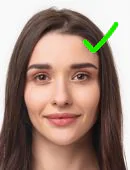
Once you upload the correct photo on CUET you’ll not face any CUET photo upload problem
How to create your CUET-compliant photo in a minute
Please read and follow the step-by-step instructions
- Click to copy this template (you may need to sign up to your free Canva account)
- Upload your recent photo like shown in the video – from the left-hand side menu
- Double click on your photo – drag and drop your photo in the photo space
- This will replace the previous photo – and bring your photo in the window
- Next double click on your photo to activate it
- Hold the corners and adjust so your face is in the 80% space
- Keep making adjustments until you’re satisfied
- To download ‘JPG’ format image – click on the ‘Share button’ on the right-hand side > click ‘download’ > change PNG to JPG format.
- Hit download. Upload the photo on the CUET platform
Zero CUET photo upload problem
With this method you’ll not face any upload problem – and your print out will be clear. Moreover, sometimes JPEG format isn’t accepted so I highly recommend you stick to the above method – get the JPG format and upload that photo only.
And the best part is – it will work even with mobile.
Photo upload ho rahi nahi?
Please upload JPG format photos in the recommended dimensions – 10 kb to 200 kb – and the CUET will accept your photos.
My format is JPEG and size is okay, but still facing problems
Use the JPG format with correct dimensions following the above rules. Your upload problems will go away.
Can I upload photos from mobile?
I highly recommend you go to a photo studio as you need one copy of this photo during the exams also. However in case you’re in a remote location then you can upload it – but remember to get a print on a good photo-quality paper.
Sign full or short?

Sign should be full. Never CAPITALIZE your name for signature or just write your initials. Do some practice so you don’t forget it.
It keeps saying that “80% of the face isn’t showing”
Try after some time, or follow the above process to get the correct photo. This problem should go away.
Can I use my paper with lines for signature?
No. Take a plain white paper so your sign is clearly visible. Use black pen so the contrast is clear and it’s visible.




